Configure Open Response Assessment
Adding ORA component to a Unit
ORA is enabled in Koa by default.
- Go to the specific unit > Click Problem > Click Advanced > Open Response Assessment.
- Now edit the component > Click Settings > File Uploads Response > Set to ‘Required’.
- Now upload file either in LMS or CMS, it will throw error.
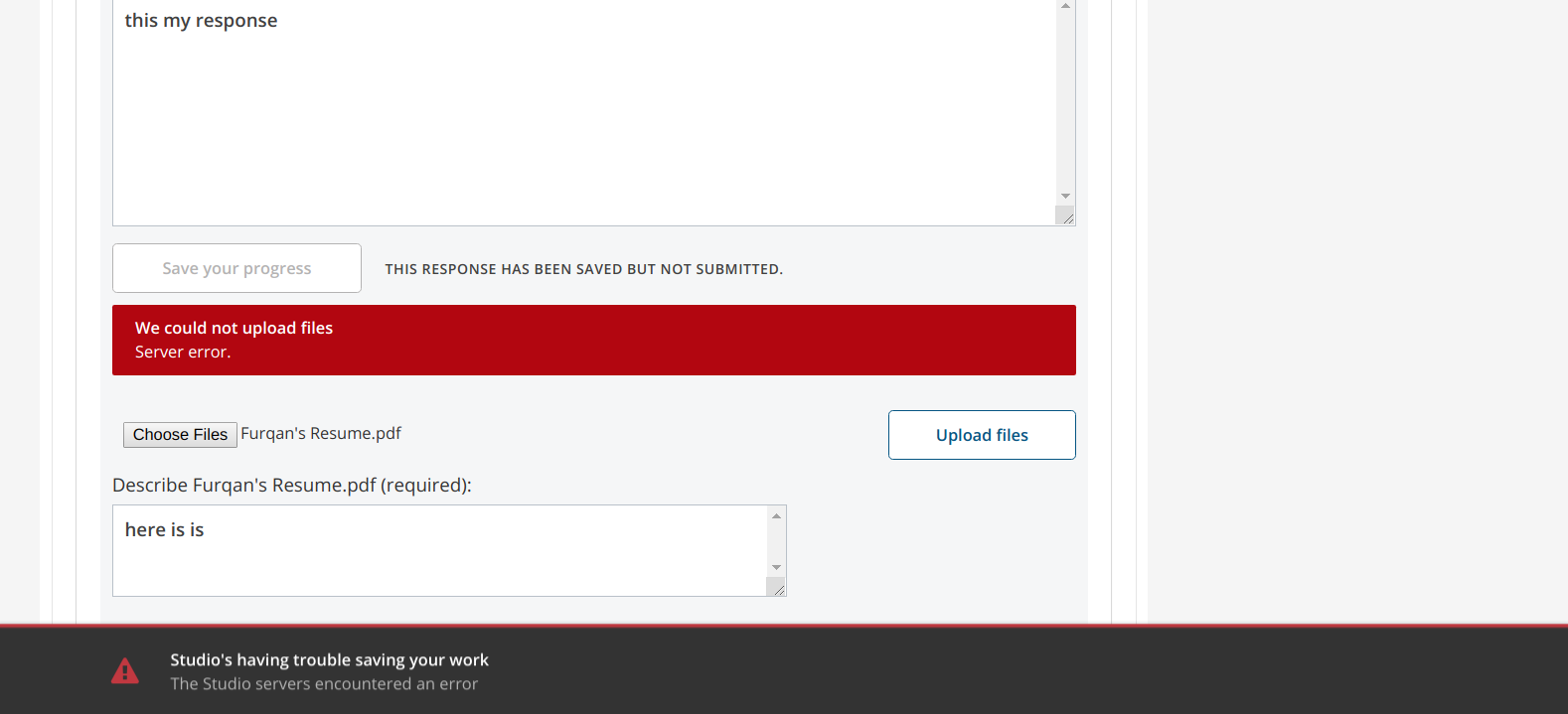
For this error to resolve, you need to implement Storage Back-end mechanism (i.e S3, local filesystem etc). Here in this tutorial, we will walkthrough the configuration need to implement local filesystem back-end and storage.
Configuring Local FileSystem Back-end and Storage
Make a new directory.
mkdir /edx/var/edxapp/media/ora_uploads sudo chown www-data:edxapp /edx/var/edxapp/media/ora_uploads # Change ownershipOpen files lms.yml and studio.yml on your favourite editor (eg: nano) and add/configure some settings.
ORA2_FILEUPLOAD_BACKEND: filesystem ORA2_FILEUPLOAD_CACHE_NAME: ora2-storage ORA2_FILEUPLOAD_ROOT: /edx/var/edxapp/media/ora_uploads# Add this to CACHE key ora2-storage: BACKEND: django.core.cache.backends.memcached.MemcachedCache KEY_FUNCTION: util.memcache.safe_key LOCATION: - localhost:11211Restart the LMS and Studio for the changes to take effect.
sudo /edx/bin/supervisorctl restart lms cms
