Importing / Exporting Courses
Exporting Courses
Exporting a course is useful as a backup. You may want to export and then import a course if you want to duplicate the course but change a few things, for example offering the 2021 version of a course run in 2020. You may also want to do this if you want to copy or move a course from one microsite to another. See Copying a Course for a MicroSite below.
Log into Studio.
Select the course you would like to export.
Go to Tools > Export.
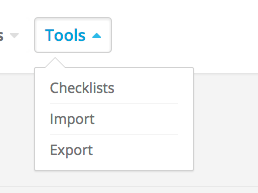
Click “Export Course Content”
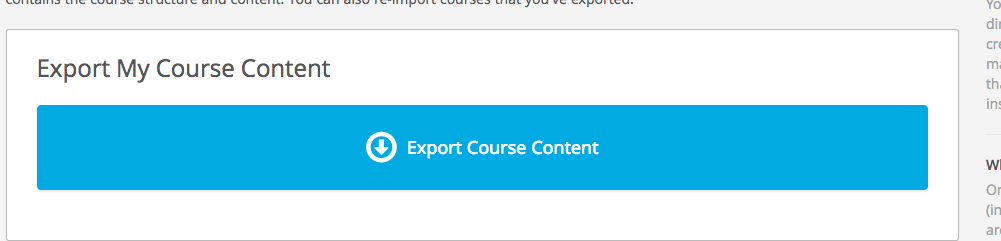
You will be prompted to save a .tar.gz file.
- It is useful to give this a descriptive, date-stamped name (e.g. 20210203Communication.tar.gz)
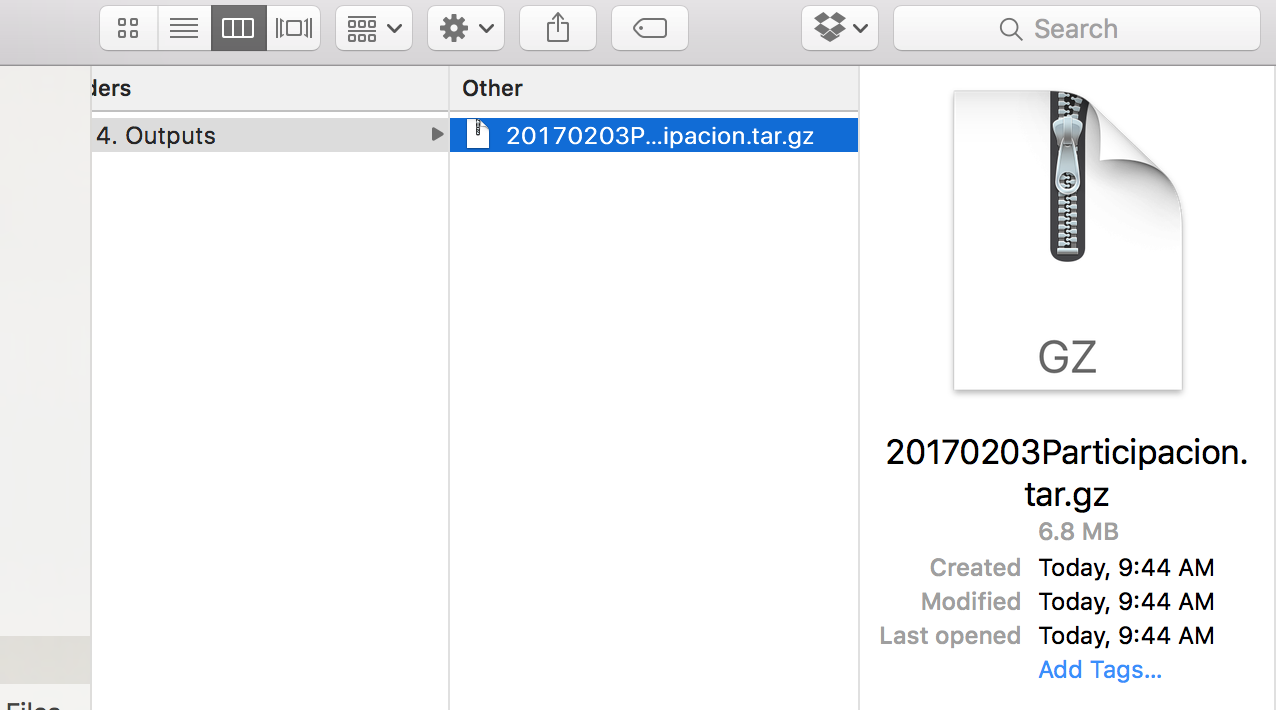
Importing Courses
Create a New, EMPTY, course in Studio.
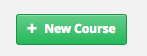
Once the empty course is created, go to Tools > import.
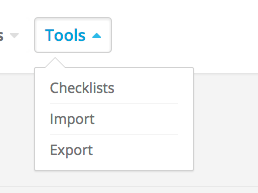
Select “Choose a file to import”.
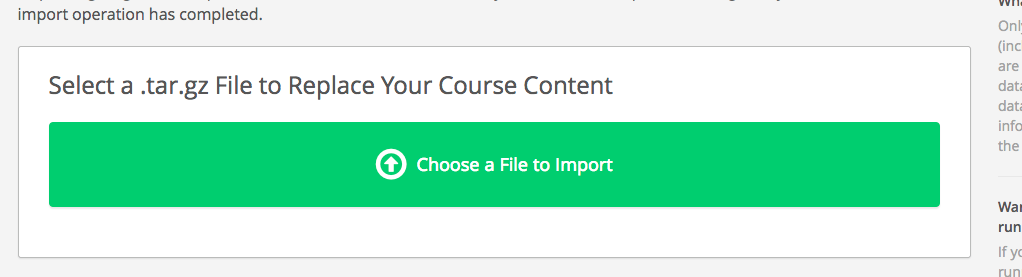
Select the *.tar.gz file that you exported earlier.
Copying a Course for a MicroSite
It may be required to copy a particular course so that it shows up in a micro-sites catalog.
Follow the export process above to save your course as a .tar.gz file
Follow the import process above to import your course content into a new course shell with the correct organization code.
- During the import process, make sure that you give the new course the correct Organization code
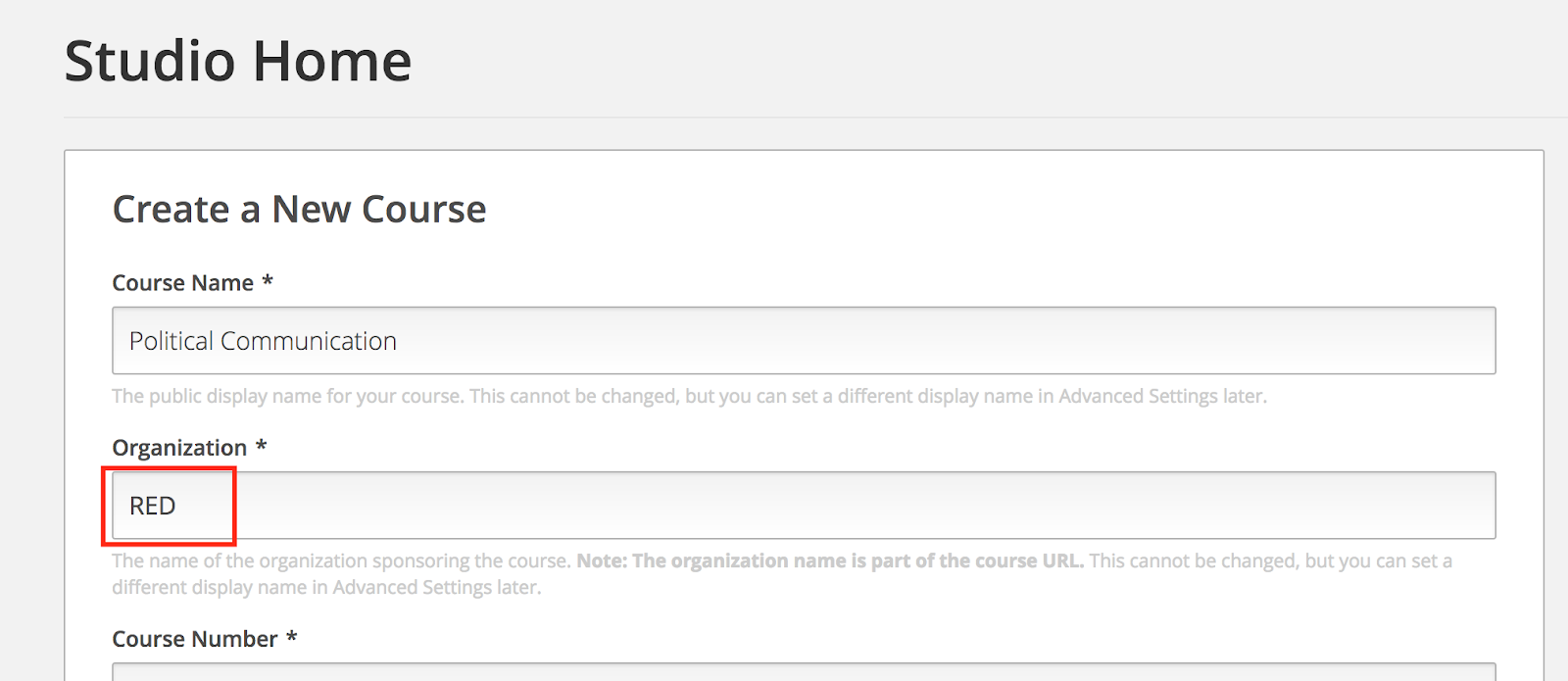
Delete the old course by following the Delete a Course section in this training document.
