Grading
The EdX Platform gives the admin a lot of control over grading. As a result, it can also seem complex at times.
Setting the overall passing grade threshhold
From Studio, navigate to Settings > Grading.
Hold and drag the Overall Grade Range Slider to change the passing grade.
Click the Save Changes button that appears on the bottom of your screen.
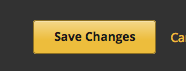
Setting Assignment Types & Weights
Create as many Assignment types as you like by clicking the ‘+ New Assignment Type’ button. For example, you might have 2 types: Quizzes and Exams.
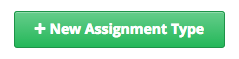
You can configure the following fields for each assignment type that you’ve created.
- Assignment Type Name – The general category of the assignment (e.g. Exam, quiz, homework). This name will be visible to the students. Note: All assignments of a particular type are automatically worth the same amount. Thus, a homework assignment that contains 10 problems is worth the same percentage of the student’s grade as a homework assignment that contains 20 problems.
- Abbreviation – This is the short name that appears next to an assignment in the student’s progress tab. It is also the name that appears in the Course Outline.
- Weight of total Grade – The assignments of this type together account for the percent value set here. The total weight of all assignments must equal 100.
- Total Number – The number of assignments of this type you plan to include in your course. Note: The tool does not check to see if your course has the same number of assignments in your outline as you state on the Grading page.
- Number of Droppable – The number of assignments of this type that the grader will drop. The grader will drop the lowest-scored assignments first.
Applying Assignment Types to Subsection
Any subsection with scored content can take one, and only one, assignment type.
From Studio, navigate to Content > Outline.
Find the subsection to which you would like to apply an assignment type.
- Note: You can have multiple units within a graded subsection (e.g. text, video, problems). That subsection will only score the problems.
- Note: You can even have multiple units with problems in the same subsection. The subsection will sum the scores of all problems, so that a unit of 3 and a unit of 5 will total a subsection with 8 problems. This approach can be confusing for a student and isn’t recommended.
Click on the gray checkbox to reveal your assignment types.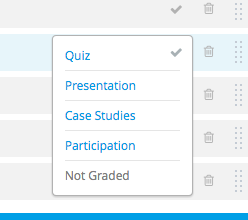 Image needs to be updated
Image needs to be updatedSelect your assignment type.
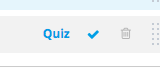 Image needs to be updated
Image needs to be updatedEnsure that the assignment types and number of each in your Outline match what you’ve stated in the Grading summary. Failure of these things to match may result in incorrect grades for your students.
